Creating a subdomain in Bluehost can be a great way to organize your website and make it easier for visitors to navigate. A subdomain is a separate section of your website that can have its own unique content and URL. For example, if your main website is www.example.com, you could create a subdomain like blog.example.com for your blog content.
If you have a Bluehost account, creating a subdomain is a relatively simple process. In this article, we’ll guide you through the steps required to create a subdomain in Bluehost.
Step 1: Log in to your Bluehost account The first step is to log in to your Bluehost account. Once you are logged in, you will be directed to the dashboard. From here, you can access all the tools you need to manage your website.
Step 2: Navigate to the Subdomains section In the dashboard, you will find a section called Domains. Click on the Subdomains option to access the subdomain management tool.
Step 3: Create a new subdomain To create a new subdomain, you need to fill out a form that will ask for the following information:
- Subdomain: This is the name of your subdomain. For example, if you want to create a subdomain called “blog.example.com”, you would enter “blog” in this field.
- Domain: This is the primary domain associated with your Bluehost account. If you have multiple domains, you can select the one you want to use from the dropdown menu.
- Document Root: This is the directory where the subdomain’s files will be stored. By default, Bluehost will create a directory with the same name as the subdomain in your public_html folder. However, you can change this if you want to store the files elsewhere.
Once you have filled out the form, click on the Create button to create the subdomain.
Step 4: Wait for the subdomain to be created After you have created the subdomain, you will need to wait for a few minutes for it to be created. Once the subdomain has been created, you can access it by entering the URL in your web browser.
Step 5: Upload content to the subdomain Now that you have created your subdomain, you can start adding content to it. To do this, you need to upload files to the directory that you specified as the Document Root in step 3.
You can do this using an FTP client or by using Bluehost’s file manager tool. To access the file manager, go to the dashboard, select the File Manager option under the Files section, and navigate to the directory where your subdomain’s files are stored.
Once you have uploaded your files, you can access your subdomain by entering the URL in your web browser.
Conclusion
Creating a subdomain in Bluehost is a straightforward process that can help you organize your website and make it easier for visitors to navigate. By following the steps outlined in this article, you should be able to create a subdomain in just a few minutes.
Remember to choose a descriptive name for your subdomain and to upload content that is relevant to the subdomain’s purpose. With a well-organized website, you can provide a better user experience and improve your search engine rankings.
Video Tutorial
Check out this video for more info about how to create a subdomain in Bluehost account
If you are just starting out online, then you cannot go wrong with Bluehost shared hosting plan, click here to select your Bluehost plan.
Top General QAs About Bluehost
Absolutely YES! Bluehost hosting is one the most beginner friendly WordPress hosting company. With Bluehost you could automatically install WordPress when you will sign up.
Bluehost provides you the most popular panel in the world cPanel which allows you to manage your hosting account by yourself.
The company has a lot of help available with video tutorials, detailed guides, and articles that fits very well for beginners.
For begginers and those who just starting out a new website/blog or online store, then we suggest starting with their basic shared hosting plan.
It is good enough for a starter and there is possibility always to upgrade later. Plus, you also have 24/7 access to their expert support via live chat and phone.
Bluehost is a popular hosting provider one of the largest hosting companies in the world for site owners using the self-hosted version of WordPress. Bluehost also officially recommended WordPress hosting provider and also another open-source platform.
It offers a variety of hosting plans, including shared, managed, VPS, and dedicated hosting, for individuals and businesses with different needs and budgets.
Bluehost’s platform is very well optimized for WordPress websites and defined to run WordPress at peak performance together with WordPress engineer’s support.
Bluehost have been supporting the WordPress community more than 20 years and know WordPress very well.
What people say about Bluehost
With bluehost for the last 12 months
I have been using Bluehost shared hosting for my business site for the last 12 months, and recently renewed my plan with them. It’s easy to get started online, and I appreciate their helpful emails and support team. I would recommend them to other small business owners looking for a reliable host with this company.
Bluehost is good to go
I think Bluehost is good to go. The interface of Bluehost is intuitive and easy to use. Their 24-hour support is very helpful and unique considering with the price that is unbelievably low. Also the integration with WordPress is perfect, the basic mail service is easy to use.

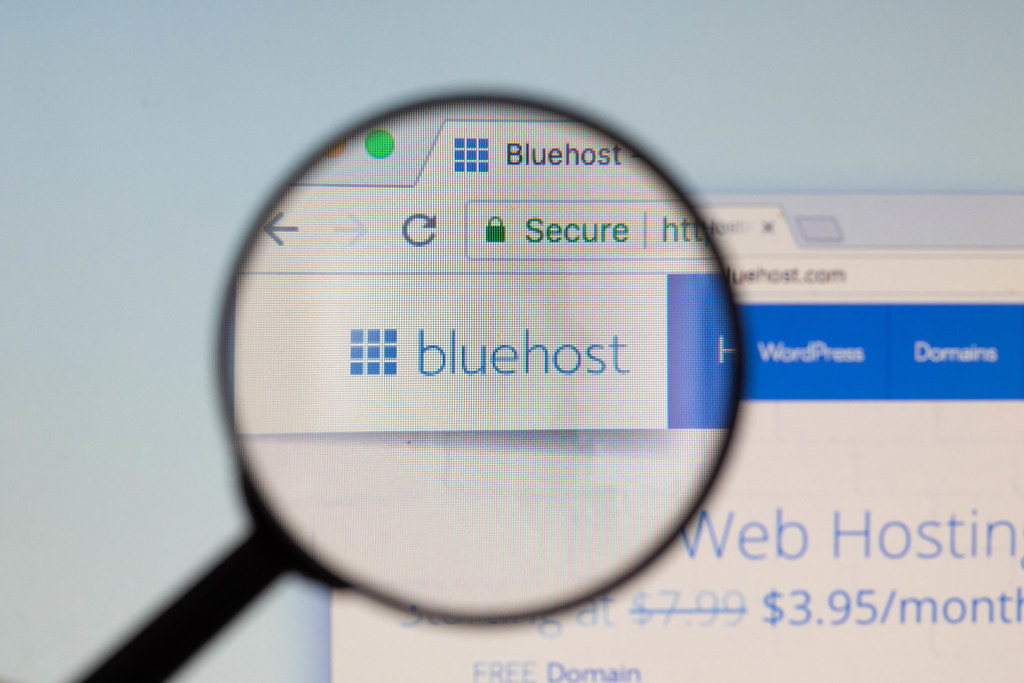
I use Bluehost services to host my personal blog. I use WordPress, and Bluehost has a great deal with them, so it’s incredibly affordable. Their online tutorials or explanations are always pretty clear. I haven’t expirienced issues at all with Bluehost. I will continue to use Bluehost and enjoying their services!