No products in the cart.
Bluehost, Domain Names, Webhosting
How to Host a Django Website on Bluehost
Django is a powerful web framework that allows developers to build complex and dynamic websites quickly and easily. If you’re looking to host a Django website, Bluehost is a great choice. In this article, we’ll show you how to host a Django website on Bluehost, step-by-step.
Step 1: Choose a Hosting Plan
The first step to hosting a Django website on Bluehost is to choose a hosting plan. Bluehost offers a variety of plans to suit different needs and budgets. If you’re just starting out with Django, the Basic plan is a good choice. It includes 50GB of storage, unmetered bandwidth, and a free domain name for one year. You can upgrade to a higher plan later if you need more resources.
Step 2: Register Your Domain Name
Once you’ve chosen a hosting plan, the next step is to register a domain name. Bluehost offers a free domain name for the first year with any hosting plan. You can register your domain name during the signup process.
Step 3: Install Python and Django
Before you can host a Django website on Bluehost, you need to install Python and Django. Bluehost supports both Python 2 and 3. To install Python, log in to your Bluehost account and navigate to the cPanel. Click on the “Python Selector” icon and select the version of Python you want to install. To install Django, open a terminal window and run the following command:
pip install Django This will install the latest version of Django.
Step 4: Create a Virtual Environment
It’s a good practice to create a virtual environment for your Django website. A virtual environment allows you to isolate your project dependencies from other Python installations on your server. To create a virtual environment, navigate to the root directory of your website and run the following command:
python -m venv myenv This will create a virtual environment called “myenv” in your current directory.
Step 5: Create a Django Project
Now that you have Python and Django installed and a virtual environment set up, it’s time to create a Django project. To create a new Django project, navigate to the root directory of your website and run the following command:
django-admin startproject myproject This will create a new Django project called “myproject” in your current directory.
Step 6: Set Up the Database
Django uses a database to store data for your website. Bluehost supports several databases, including MySQL and PostgreSQL. To set up a database, log in to your Bluehost account and navigate to the cPanel. Click on the “MySQL Databases” icon and create a new database. Make sure to take note of the database name, username, and password, as you’ll need these later.
Next, open the settings.py file in your Django project and update the DATABASES setting to reflect your database settings. For example, if you’re using MySQL, your DATABASES setting might look like this:
DATABASES = { 'default': { 'ENGINE': 'django.db.backends.mysql', 'NAME': 'mydatabase', 'USER': 'myusername', 'PASSWORD': 'mypassword', 'HOST': 'localhost', 'PORT': '',
}
} Step 7: Deploy Your Django Project
Now that you’ve set up your Django project and database, it’s time to deploy your project to Bluehost. There are several ways to do this, but one of the easiest is to use Git. First, initialize a new Git repository in your Django project directory:
git init Next, create a new file called .gitignore and add the following lines:
my env/ pycache/ *.pyc *.pyo *.pyd *.pyw *.pyz *.pyzw *.sqlite3
These lines tell Git to ignore certain files and directories that are generated by Django or contain sensitive information.
Next, add all of your project files to the Git repository:
git add . Commit your changes:
git commit -m "Initial commit" Finally, add a new remote for your Bluehost account:
git remote add bluehost ssh://username@yourdomain.com/home/username/public_html/myproject.git Make sure to replace “username” and “yourdomain.com” with your Bluehost account username and domain name, respectively. Also, make sure to replace “myproject” with the name of your Django project.
Now, push your changes to the Bluehost remote:
git push bluehost master This will upload your Django project to your Bluehost account and make it available on the internet.
Step 8: Test Your Django Website
To test your Django website, navigate to your domain name in a web browser. You should see the default Django welcome page. If you see this page, congratulations! You’ve successfully hosted a Django website on Bluehost.
Step 9: Customize Your Django Website
Now that you have a Django website up and running on Bluehost, it’s time to customize it. You can use Django’s powerful built-in features to create dynamic pages, handle user authentication, and much more. You can also install third-party packages to extend Django’s functionality.
Conclusion
Hosting a Django website on Bluehost is a straightforward process that can be done in just a few steps. By following the steps outlined in this article, you can quickly and easily set up a Django website on Bluehost and take advantage of all the features and benefits that Django has to offer. So what are you waiting for? Get started today!
Video Tutorial
Check out this video for more info about which web hosting plan is right for your business
If you are just starting out online, then you cannot go wrong with Bluehost shared hosting plan, click here to select your Bluehost plan.
Top General QAs About Bluehost
Is Bluehost good for beginners?
Absolutely YES! Bluehost hosting is one the most beginner friendly WordPress hosting company. With Bluehost you could automatically install WordPress when you will sign up.
Bluehost provides you the most popular panel in the world cPanel which allows you to manage your hosting account by yourself.
The company has a lot of help available with video tutorials, detailed guides, and articles that fits very well for beginners.
What Bluehost plan should I get?
For begginers and those who just starting out a new website/blog or online store, then we suggest starting with their basic shared hosting plan.
It is good enough for a starter and there is possibility always to upgrade later. Plus, you also have 24/7 access to their expert support via live chat and phone.
Is Bluehost good for WordPress site?
Bluehost is a popular hosting provider one of the largest hosting companies in the world for site owners using the self-hosted version of WordPress. Bluehost also officially recommended WordPress hosting provider and also another open-source platform.
It offers a variety of hosting plans, including shared, managed, VPS, and dedicated hosting, for individuals and businesses with different needs and budgets.
Bluehost’s platform is very well optimized for WordPress websites and defined to run WordPress at peak performance together with WordPress engineer’s support.
Bluehost have been supporting the WordPress community more than 20 years and know WordPress very well.
What people say about Bluehost
With bluehost for the last 12 months
I have been using Bluehost shared hosting for my business site for the last 12 months, and recently renewed my plan with them. It’s easy to get started online, and I appreciate their helpful emails and support team. I would recommend them to other small business owners looking for a reliable host with this company.
Bluehost is good to go
I think Bluehost is good to go. The interface of Bluehost is intuitive and easy to use. Their 24-hour support is very helpful and unique considering with the price that is unbelievably low. Also the integration with WordPress is perfect, the basic mail service is easy to use.



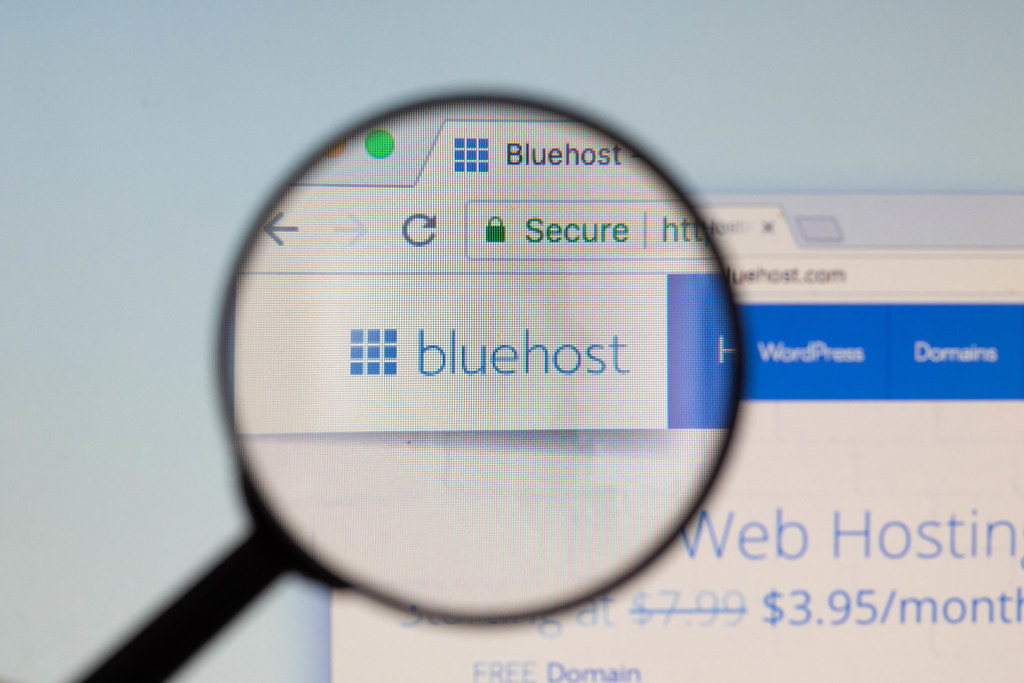

I use Bluehost services to host my personal blog. I use WordPress, and Bluehost has a great deal with them, so it’s incredibly affordable. Their online tutorials or explanations are always pretty clear. I haven’t expirienced issues at all with Bluehost. I will continue to use Bluehost and enjoying their services!